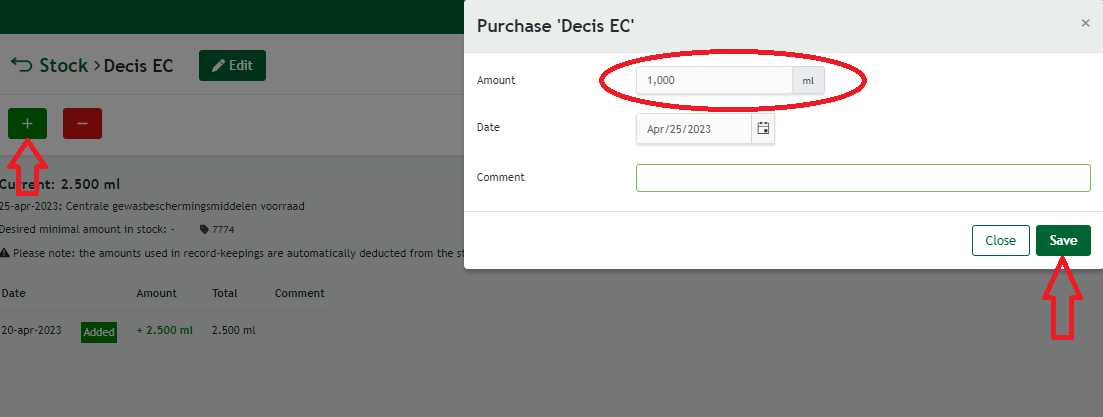If you participate in the MPS-GAP certification standard, additional requirements are imposed on your record-keeping of crop protection agents and fertilisers in addition to those of MPS-ABC. By making a few minor changes to your MPS-ABC usage record-keeping, you can easily meet these requirements.
For a record-keeping of usage to meet the standard for MPS-GAP, it must be more comprehensive than an MPS-ABC record-keeping. To open all input fields for MPS-GAP, go through the following steps.
You start by clicking on ‘Record-keeping preferences’.
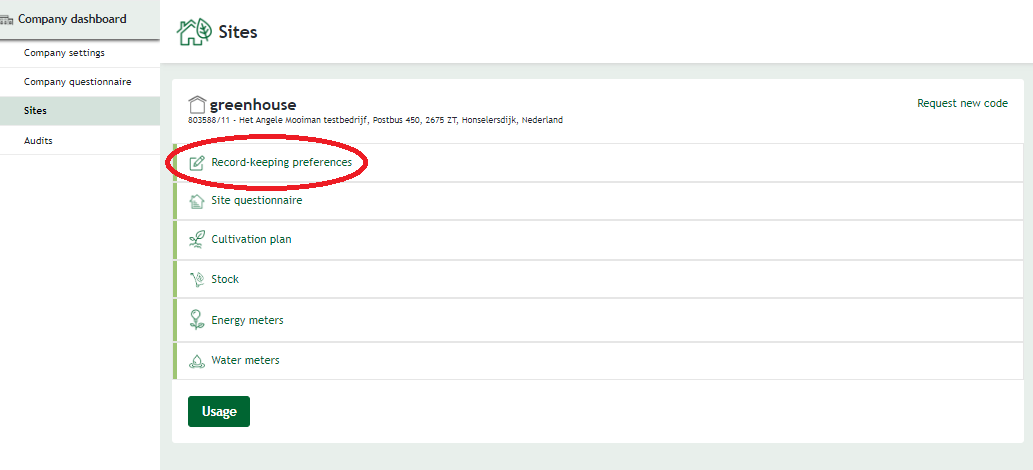
Then set the answer of the questions below to ‘yes’. Answer the remaining questions with ‘yes’ or ‘no’, depending on what is applicable in your situation.
- Would you like to log the applicant?
- Would you like to log the person in charge?
- Would you like to log the application method?
- Would you like to log the equipment used?
- Would you like to record the weather conditions?
- Would you like to log the reason for application? (applicable only for outdoor cultivation)
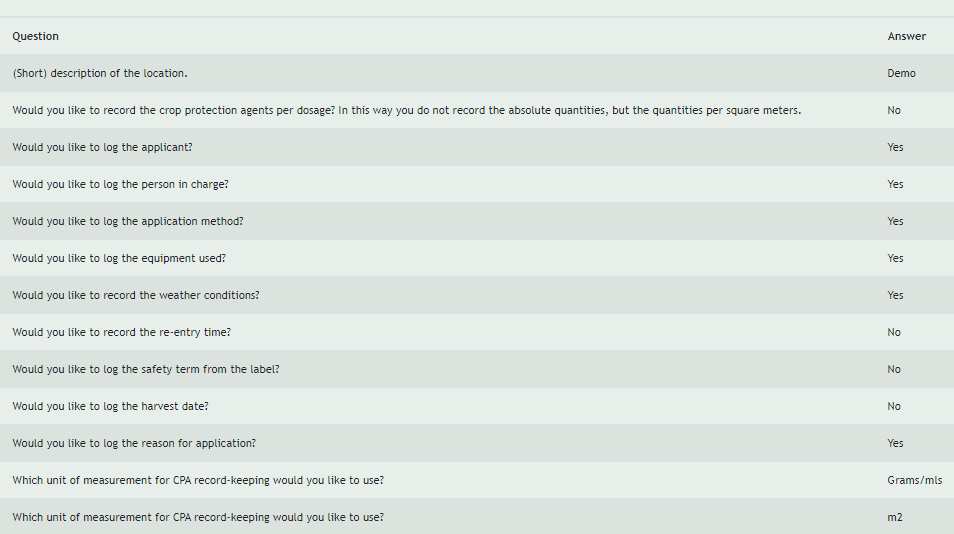
Stock module
It is also mandatory for MPS-GAP to run a stock module.
The MPS-ABC record-keeping environment allows you to work with a stock module. The moment you decide to activate the stock module, it is necessary to record purchases of crop protection agents and fertilisers in addition to the usual usage records. If you want to start working with the stock module, go through the following steps.
List your current stock of crop protection agents and fertilisers, this will be your ‘initial stock’.
Go to the company dashboard in your record-keeping environment and click on ‘Company settings’.
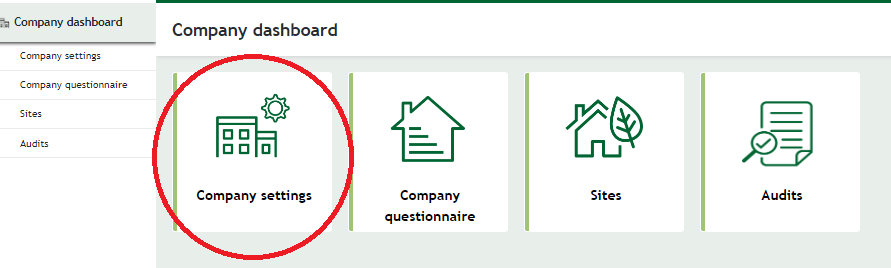
Then click the plus (+) in front of the question ‘Would you like to use the stock module?’. Here, click ‘yes’ and choose the desired start date. It is advisable to choose today’s date here.
If your company consists of several locations, each with separate stock, choose ‘Decentralised’. If your business consists of a single location, or multiple locations with common stock, choose ‘Centralised’.
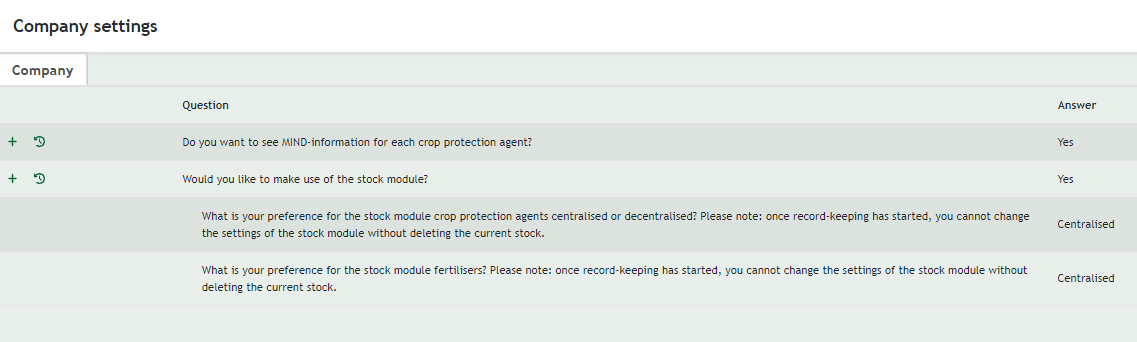
Now return to ‘Locations’ and click on ‘Stock’.
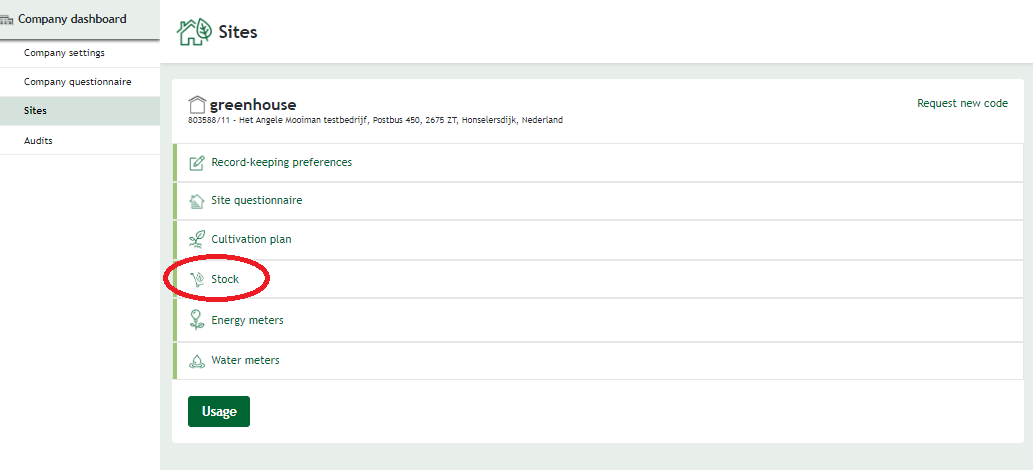
In the stock screen, click the ‘+ New agent or fertiliser’ button.
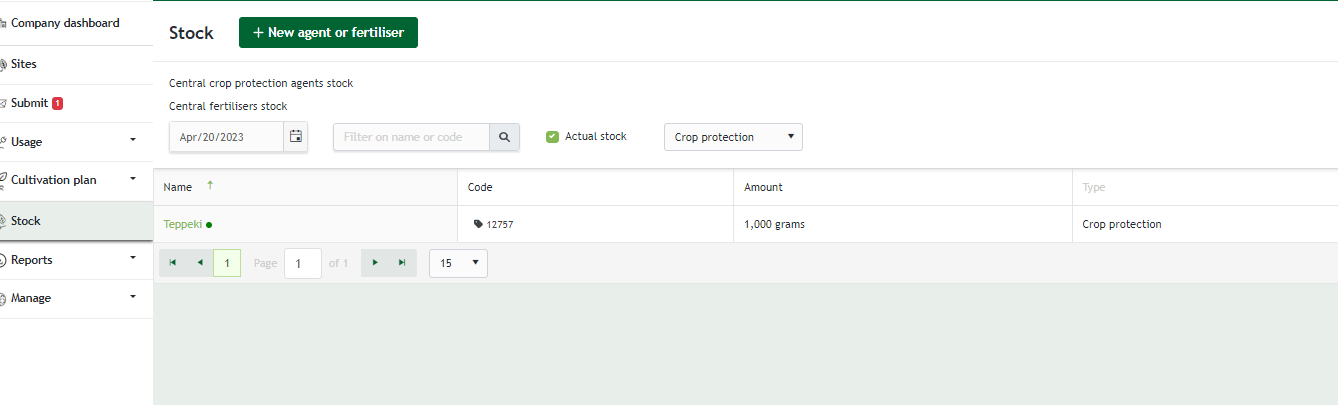
Here you look for the first resource from your ‘initial stock’, specifying the amount of initial stock, and click ‘Save’. The agent you saved has now been added to your stock.
Repeat the above step with all crop protection agents and fertilisers from your ‘initial stock’. From then on, all usage records are automatically removed from your stock.
When you purchase a new agent, click ‘+ New agent or fertiliser’ again. When repurchasing an existing agent, click on the relevant agent in your stock screen. To do this, click on the plus sign, enter the amount of additional purchase and click save.